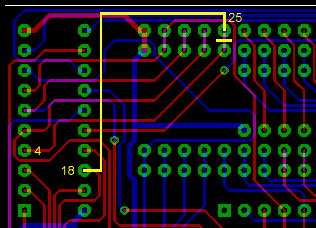

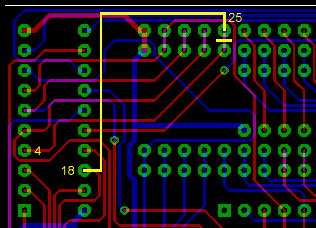
the new Jumper field shown from the top side of the PCB.
| 1a |
I'm now using and supplying
another type of socket adaptors, this makes the soldering of the 40 pin
socket much easier, but requires an extra step to keep the socket
adaptor rows aligned. Simply put the two rows into a socket for this,
solder the four corner pins to keep the rows in place (I do this from
the bottom side so the adaptor rows don't get misaligned), and then
remove the socket again. The remaining pins should be soldered from the
top side. I find it easier to install these adaptor rows as the first step, before installing IC5. Please also read the explanations under step 2 before soldering anything! |
 |
| 1b |
Cut out the central stabilizer
bar from the 40 and 32pin socket. I use a small wire cutter for this.
In
the 40 pin socket, remove the remaining plastic carefully with a sharp
knife, because the 74HCT245 fits very tightly inside the socket. Now
insert the 74HCT245 into the board, but do not solder it yet. Also
insert the 40 pin socket, you might have to press a little bit to get
it
into place. Now turn the board around and solder the 74HCT245 into the
place it has been put now (it might not be centered in its holes). You
can also solder in the 74HCT157 now. Do
not solder the 40pin socket yet! At this point, you can also solder the SMD-SRAM at IC3a if you decided to use it instead of the Cache-SRAM. |
 |
| 2. |
If
you already installed the socket adaptors in step 1a, please go on with
step3. Now the socket adaptor will be installed from the lower side of the board. The pins have a thick and a thin end, the thick (and probably shorter) end will have to be soldered into the board. If you insert the adaptor, you will see that it can't be inserted completely because of the 40pin socket, but the pins can stick out of the top side enough to be soldered from there (This is the same as the high-profile version on the 2364 adaptor page, look there for pictures). So remove the 40pin socket now and solder the socket adaptor from the top side (see the yellow markers). It's a good idea to solder the four corner pins first and check the alignment of the socket and if the 40 pin socket can be inserted far enough. When you have completed soldering the socket adaptor, insert the 40 pin socket again and finally solder it into place. Some pins may be hard to reach, but it's possible without melting the socket. Believe me :-) |
 |
| 3. |
The hardest part is already done, the rest is easy: the remaining sockets must be installed now. This is pretty straightforward, just insert and solder them. The resistor package will also be soldered now, pay attention that Pin 1 is aligned correctly. |  |
| 4. |
As the last soldering step, the DIP switch and the capacitors will be soldered in. After this, control the lower side of the PCBs carefully for short circuits that are caused by using too much solder. |  |
| 5. |
Now insert the remaining components into the sockets: The AT29C010A Flash-ROM and the 256kbit SRAM. You can also insert the GAL and the 6502 CPU now. Congratulations, the device is ready for use now! |  |